
Importing triangulations from Vulcan to 3D-Dig
.00T files are Vulcan triangulations. There are two ways to import .00T files
.DXF
In Vulcan: File>Export>AutoCAD(dwg, dxf, dxb)>Design Strings/Grids/Triangulations(dwg, dxf, dxb)
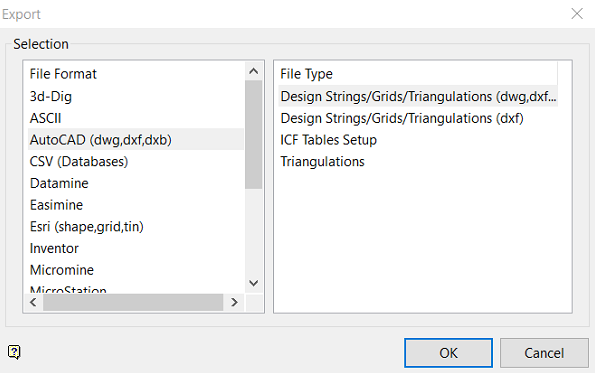
Change «Select AutoCAD file type to create»: DXF
Under AutoCAD File Name>Name of new AutoCAD File: Type in the name you want to save the .dxf to. This example is test
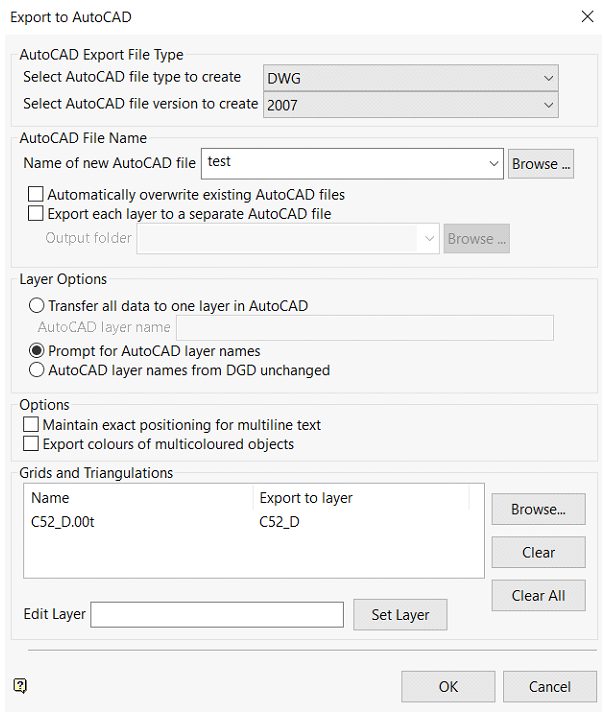
Under Grids and Triangulations>Borwse and select the .00T you want to export then select OK and then cancel on the pop up window
Now you will have a .dxf in the Vulcan window you are working in
Open 3d-DigPlus
File>Import or File>Import Multi Files
Find the folder you have the new .dxf files in
Select the file or files
Files of type: make sure you select this as
Inner surfaces (*.dxf) surfaces that are not topo
Surface Features(*.dxf) for design strings
Terrain Data(*.dxf) if you are replacing the topo surface
Note if you are appending the topo you can do this put first must change one option
Terrain>Editor Settings>General
Under New Data check «Add to Existing»
Also make sure you go back and check back to «Replace existing» once done
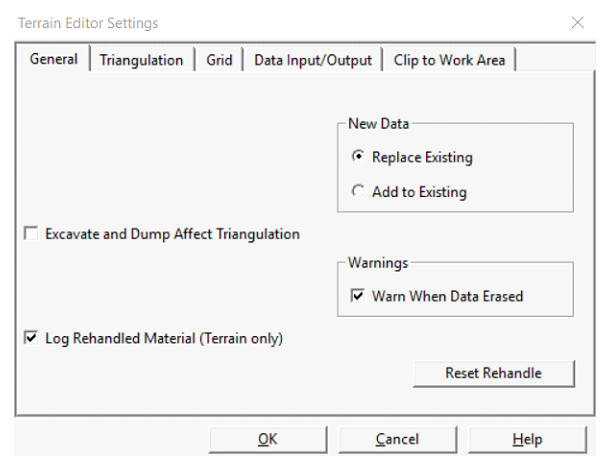
.ETI
.ETI will only work for .00T (triangulation) files.
In Vulcan
File>Export> 3d-Dig
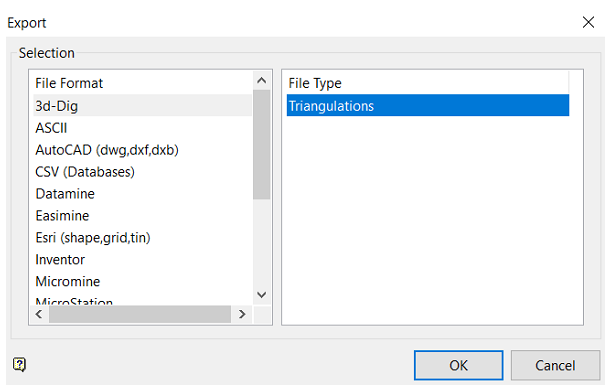
Then select the .00T files you want to export and follow the same steps as above
Note you can only do one at a time but will soon be able to import multiply .ETI files